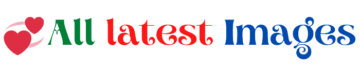How To Download YouTube Videos

Downloading YouTube videos can be useful for offline viewing, educational purposes, or entertainment. However, it’s important to note that downloading copyrighted content without proper authorization might infringe upon copyright laws. Always ensure you have the right to download and use the content you’re interested in. With that in mind, here’s a comprehensive guide on how to download YouTube videos:
Method 1: Using Online Video Downloaders:
There are various online tools that allow you to download YouTube videos. These tools typically require you to paste the video URL and select a format and quality for the download. Here’s how you can use them:
- Choose an Online Video Downloader: Popular options include “SaveFrom.net,” “Y2Mate,” “KeepVid,” “ClipConverter,” and “OnlineVideoConverter.”
- Find the Video URL: Open the YouTube video you want to download and copy its URL from the browser’s address bar.
- Paste the URL: Go to the online video downloader’s website and paste the copied URL into the provided field.
- Select Format and Quality: Choose the format (MP4, WebM, etc.) and quality (1080p, 720p, etc.) for the video download.
- Download: Click the “Download” or “Start” button to initiate the download process. The video file will be saved to your computer.
Method 2: Browser Extensions:
Browser extensions allow you to download YouTube videos directly from the browser. Here’s how you can use them:
- Choose a Browser Extension: Extensions like “Video DownloadHelper” for Firefox or “Addoncrop YouTube Video Downloader” for Chrome are commonly used.
- Install the Extension: Visit the extension’s official website or the browser’s extension store and install the chosen extension.
- Navigate to the Video: Open the YouTube video you want to download.
- Click the Extension Icon: Once the extension is installed, you’ll see its icon in your browser’s toolbar. Click on the icon while on the YouTube video page.
- Choose Format and Quality: Select the desired video format and quality from the options provided.
- Download: Click the “Download” or “Save” button to start the download. The video will be saved to your computer.
Method 3: Downloading via VLC Media Player:
VLC Media Player is a versatile media player that can also download YouTube videos. Here’s how:
- Install VLC Media Player: If you don’t have VLC installed, download and install it from the official website.
- Open VLC: Launch VLC Media Player on your computer.
- Find the Video URL: Open the YouTube video you want to download and copy its URL.
- Open Network Stream: In VLC, go to “Media” > “Open Network Stream.”
- Paste the URL: Paste the YouTube video URL into the provided field and click “Play.”
- Open Media Information: While the video is playing, go to “Tools” > “Media Information.”
- Copy the Location: In the “Location” field, you’ll find a URL. Copy this URL.
- Open Web Browser: Open your web browser and paste the copied URL into the address bar.
- Right-Click and Save: Right-click on the video playing in your browser and select “Save video as.” Choose the location to save the video and click “Save.”
Method 4: YouTube Premium (Official Method):
If you’re a YouTube Premium subscriber, you have the option to legally download videos for offline viewing within the YouTube app. Here’s how:
- Get YouTube Premium: Subscribe to YouTube Premium if you’re not already a member.
- Open the YouTube App: Launch the YouTube app on your mobile device.
- Find the Video: Search for the video you want to download.
- Download: Below the video player, you’ll see a “Download” button (a downward arrow). Tap on it.
- Choose Quality: Select the video quality you want to download. Higher quality videos will take up more storage space.
- Watch Offline: Once downloaded, you can access the video in the “Library” > “Downloads” section of the YouTube app, even without an internet connection.
Important Considerations:
- Copyright and Fair Use: Ensure that you have the right to download the content you’re interested in. Downloading copyrighted material without permission may violate copyright laws.
- Terms of Service: YouTube’s Terms of Service prohibit the downloading of content unless a download button or link is provided by YouTube.
- Video Quality and Format: The quality and format options for download may vary based on the method you’re using.
- Privacy and Security: Be cautious when using third-party tools, as they might have privacy or security risks. Stick to reputable sources.
- Respect Content Creators: If you enjoy the content, consider supporting content creators by watching videos on the YouTube platform or using legitimate methods to purchase or access the content.