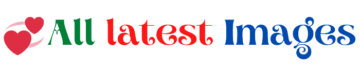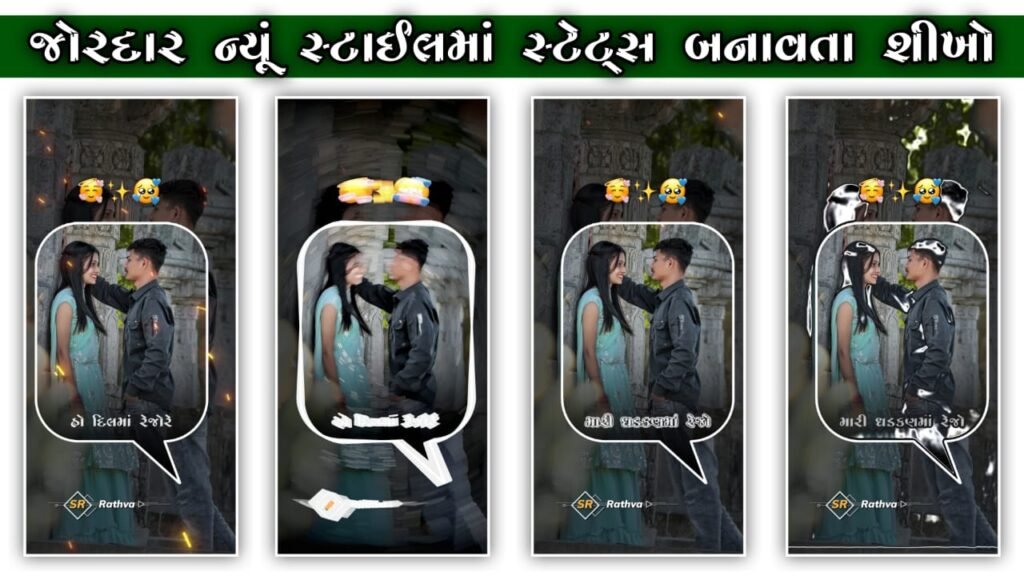How To Edit PDF File

- Using a PDF Editor Software: There are various dedicated PDF editing software available that allow you to edit the content of a PDF directly. Some popular options include Adobe Acrobat, Foxit PhantomPDF, Nitro Pro, and PDF-XChange Editor. Here’s how you can do it using Adobe Acrobat as an example:
- Open Adobe Acrobat.
- Go to “File” > “Open” and select the PDF file you want to edit.
- Click on the “Edit PDF” tool. It might be located on the right-hand pane.
- Click on the text you want to edit and start making your changes.
- Once you’re done editing, save the file.
- Using Online PDF Editors: There are also various online tools that allow you to edit PDFs without having to install any software. Examples include Smallpdf, PDFescape, and Sejda. These tools generally provide similar functionality as desktop software.
- Convert to Word and Edit: If you find it easier to edit the text in a word processor like Microsoft Word, you can convert the PDF to a Word document, edit it there, and then convert it back to PDF. This might be particularly useful if the PDF content needs extensive changes. Be aware that formatting may not translate perfectly during conversion, so you may need to adjust it.
- Use Text Recognition (OCR) Tools: If your PDF is a scanned document or an image-based PDF, you might need to use Optical Character Recognition (OCR) software to recognize the text and make it editable. Once the text is recognized, you can then use a PDF editor to make changes.
Remember to keep a backup of the original PDF file before you start editing, as editing can sometimes cause unintended changes or issues. Also, the availability of features might vary depending on the software you’re using, so it’s recommended to explore the options available in the software of your choice.
Always ensure that you have the necessary rights and permissions to edit the PDF, as some PDFs might be protected or copyrighted.
- Using a PDF Editor Software:Adobe Acrobat is one of the most popular PDF editing software options. Here are the steps to edit a PDF using Adobe Acrobat:
- Open Adobe Acrobat on your computer.
- Go to “File” > “Open” and select the PDF file you want to edit.
- In the right-hand pane, you’ll find various tools. Click on “Edit PDF.”
- Click on the text you want to edit. You can add, delete, or modify the text.
- If needed, you can also edit images, add annotations, and make other changes.
- Once you’re done editing, go to “File” > “Save” to save your changes.
- Using Online PDF Editors:Online PDF editors provide a convenient way to edit PDF files without the need to download or install any software. Here’s a general process using Smallpdf as an example:
- Visit the Smallpdf website.
- Click on “Edit PDF” on the homepage.
- Upload your PDF file.
- Use the available tools to edit text and make other modifications.
- Once you’re done editing, click on the “Apply Changes” button.
- Download the edited PDF to your computer.
- Convert to Word and Edit:If you prefer to work with Word documents for editing and then convert back to PDF, follow these steps:
- Use an online converter (such as Smallpdf or Adobe Acrobat) to convert the PDF to a Word document (DOCX).
- Open the converted Word document in Microsoft Word or another word processor.
- Edit the text as needed, making sure to maintain formatting as closely as possible.
- Once you’re done editing, save the Word document.
To convert back to PDF:
- Use the same online converter to convert the edited Word document back to PDF.
- Download the new PDF file.
- Use Text Recognition (OCR) Tools:If you’re working with scanned documents or image-based PDFs, you’ll need to use OCR software to recognize the text before editing. Tools like Adobe Acrobat and ABBYY FineReader offer OCR functionality:
- Open the PDF in OCR software.
- Run the OCR process to recognize the text within the document.
- Once the text is recognized, you can proceed to edit it using the software’s editing tools.
- Save your changes and export the PDF.
Remember that the specific steps might vary slightly based on the software you’re using. Additionally, it’s important to keep in mind the layout and formatting of the PDF, as complex layouts may not be preserved perfectly during the editing process. Always review the edited PDF to ensure that all changes have been applied correctly.